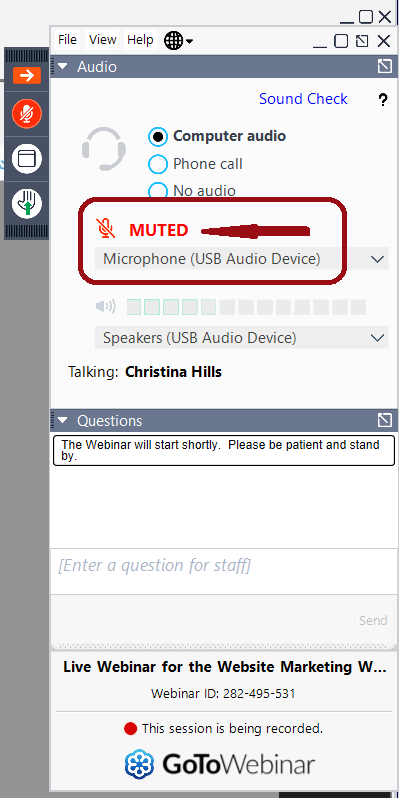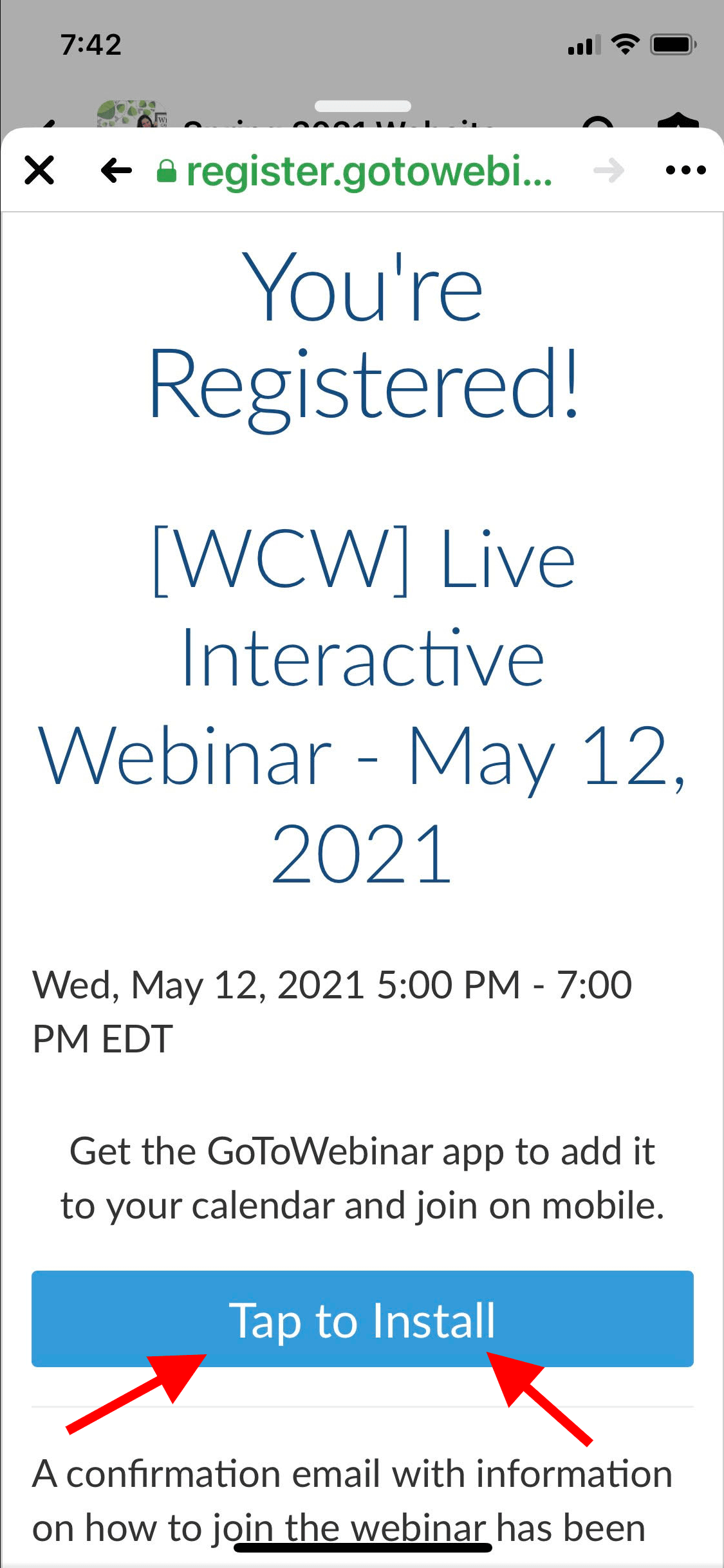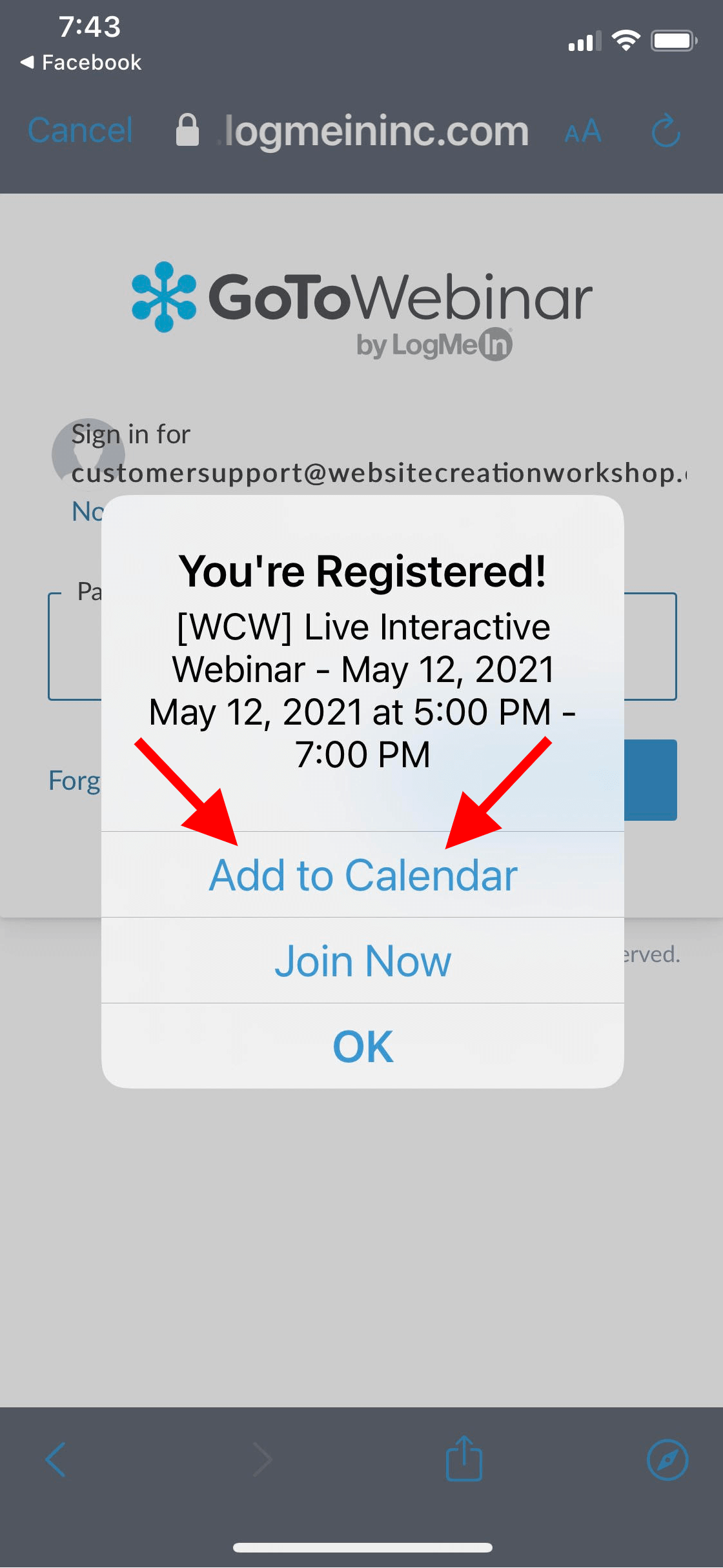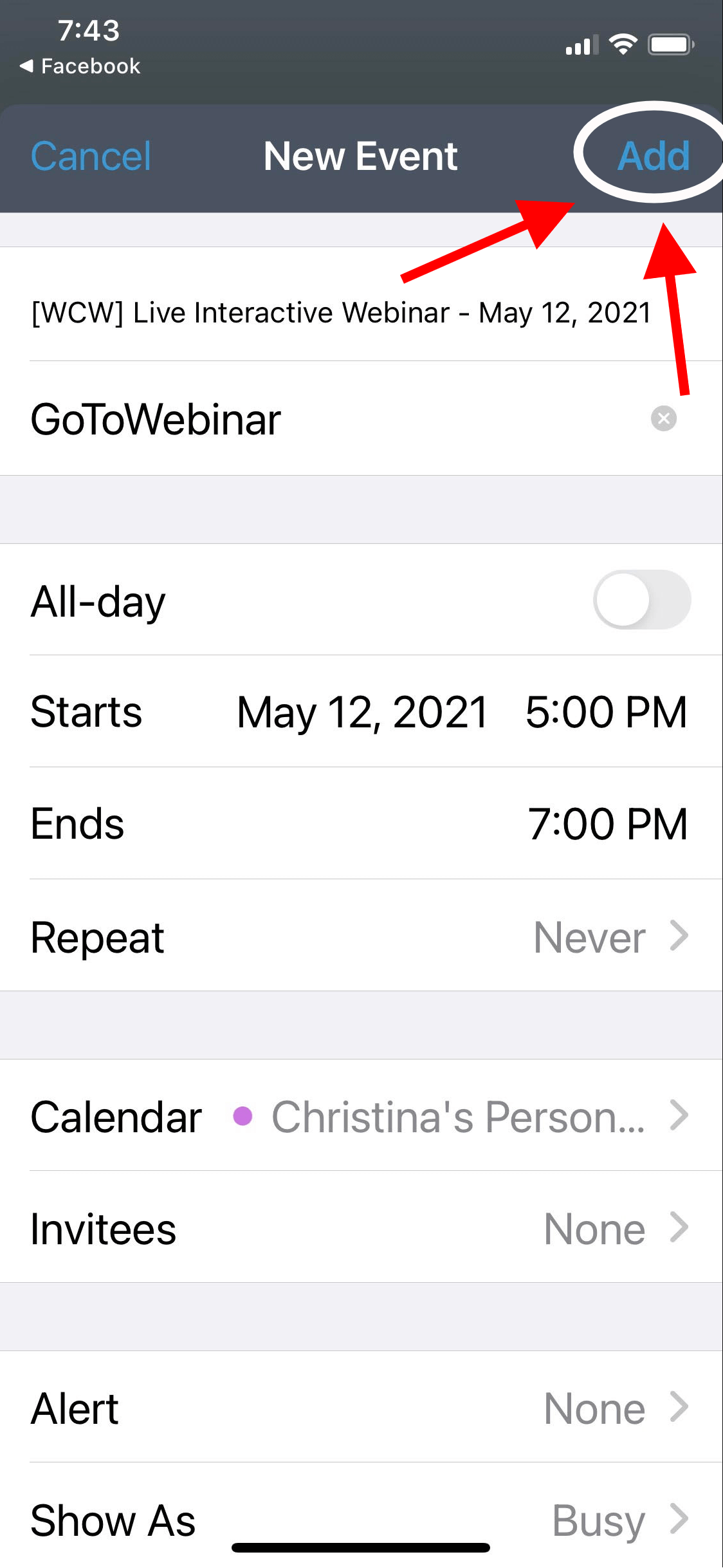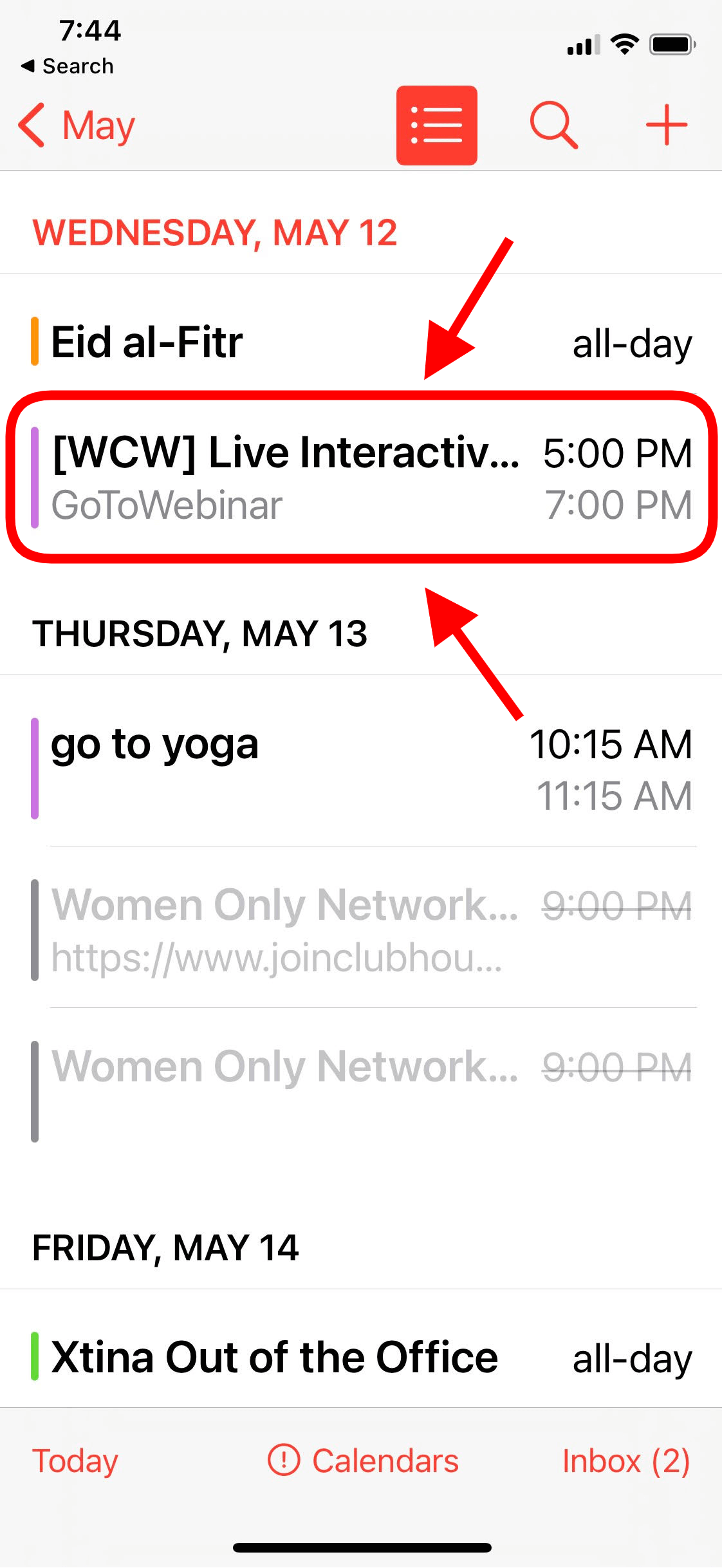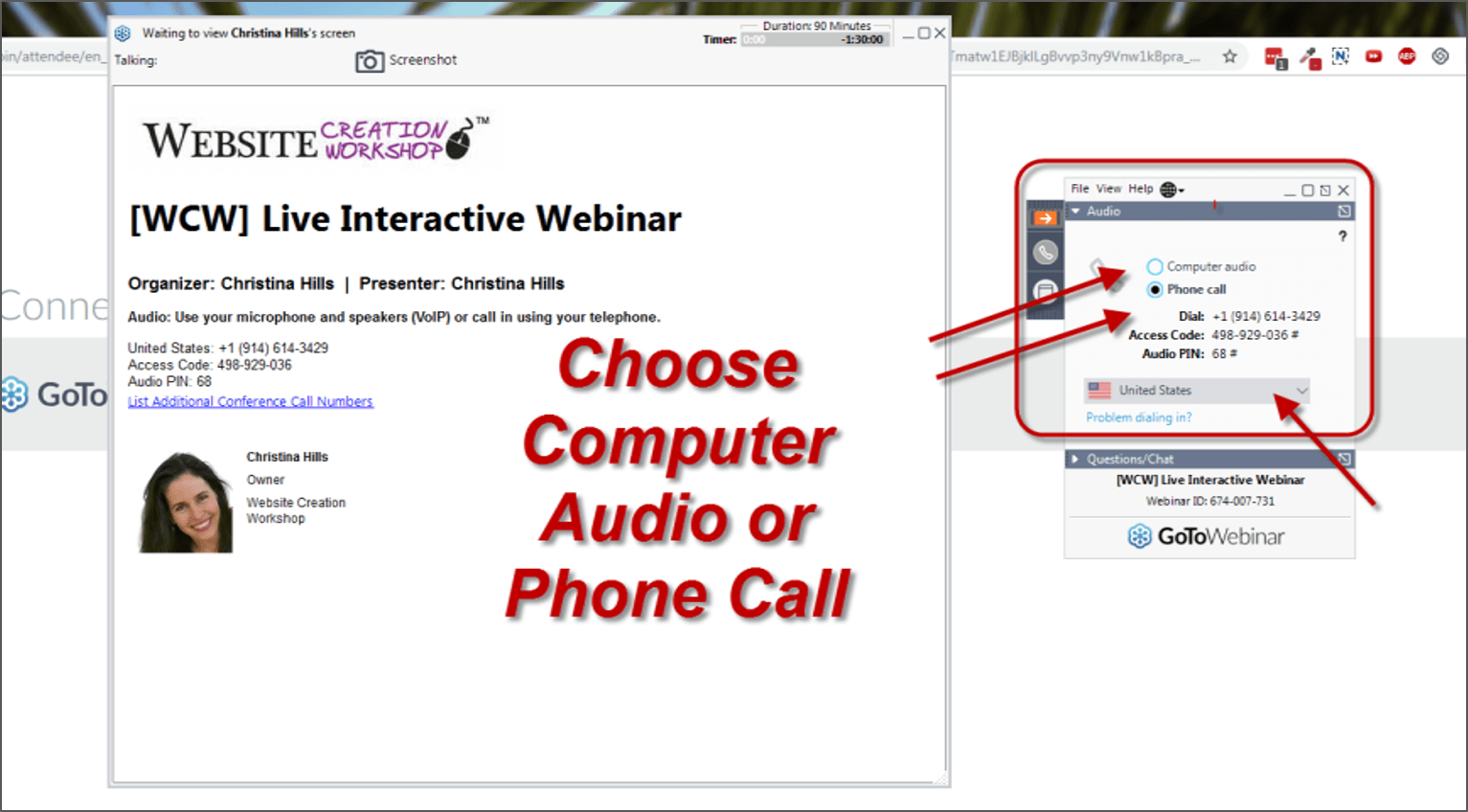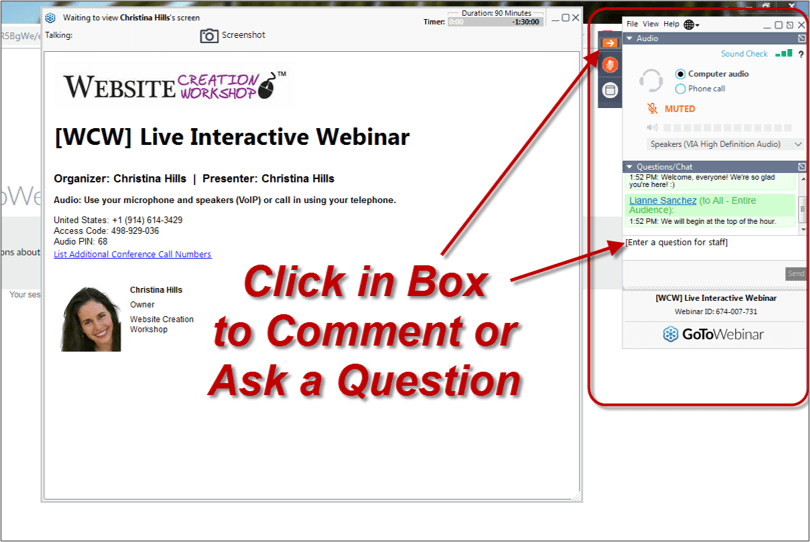GoToWebinar Training Videos
How to Register for a GoToWebinar Call
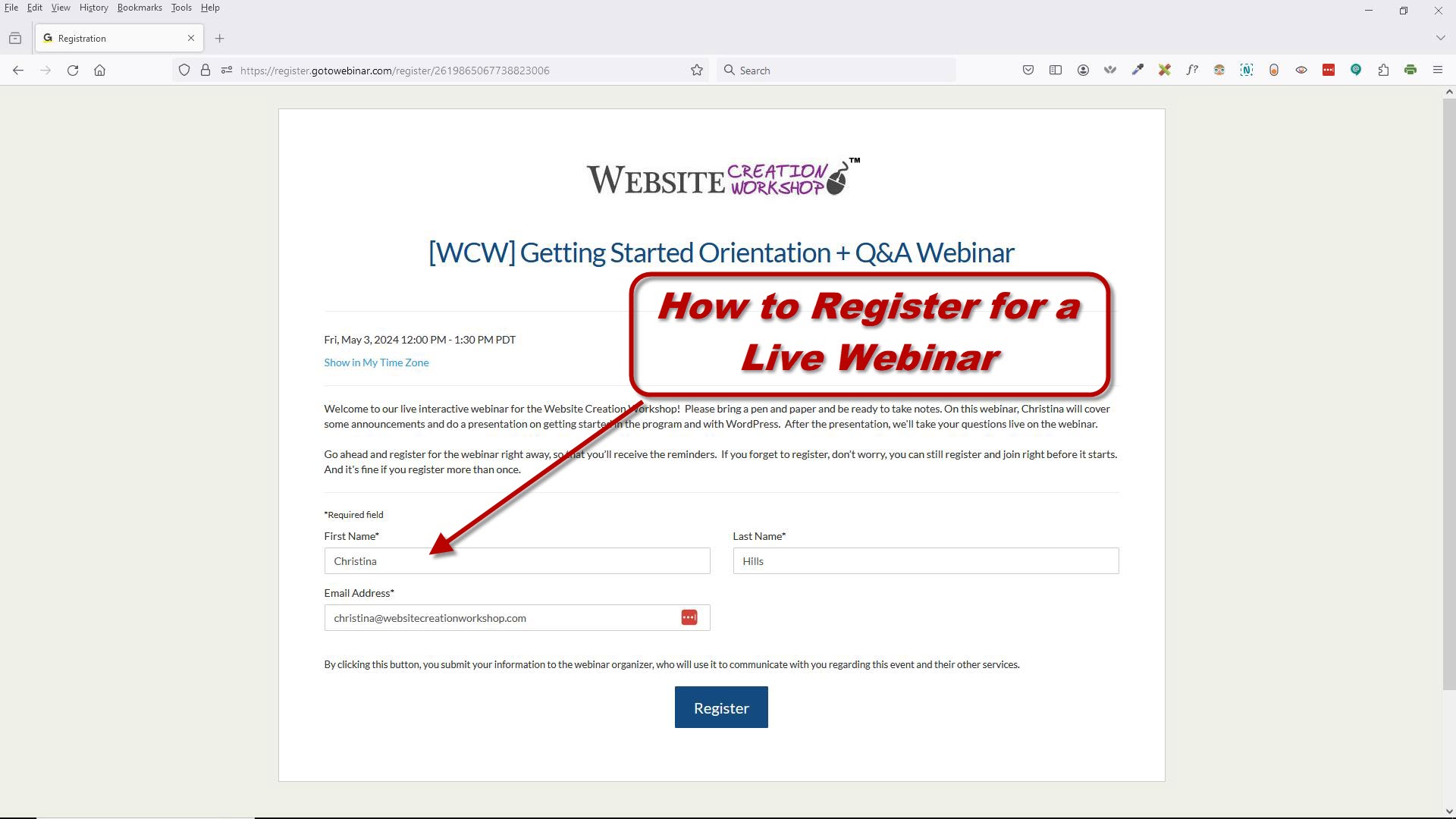
If you prefer to join the webinar from a browser, please follow the instructions below.
Option #1:
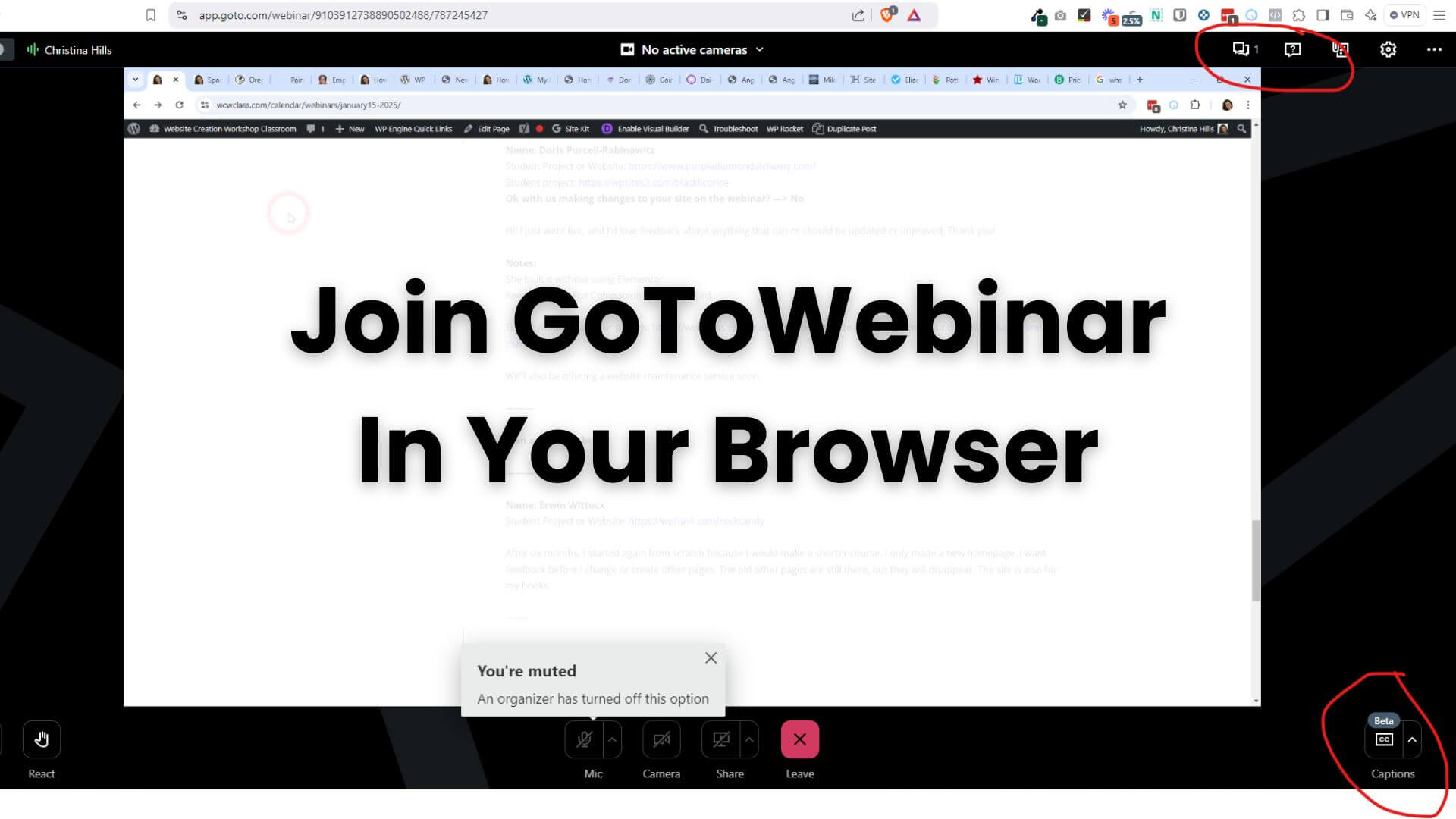
See screenshot below.
On the top right, you can access the question box and the chat.
On the bottom right, you can enable captions.
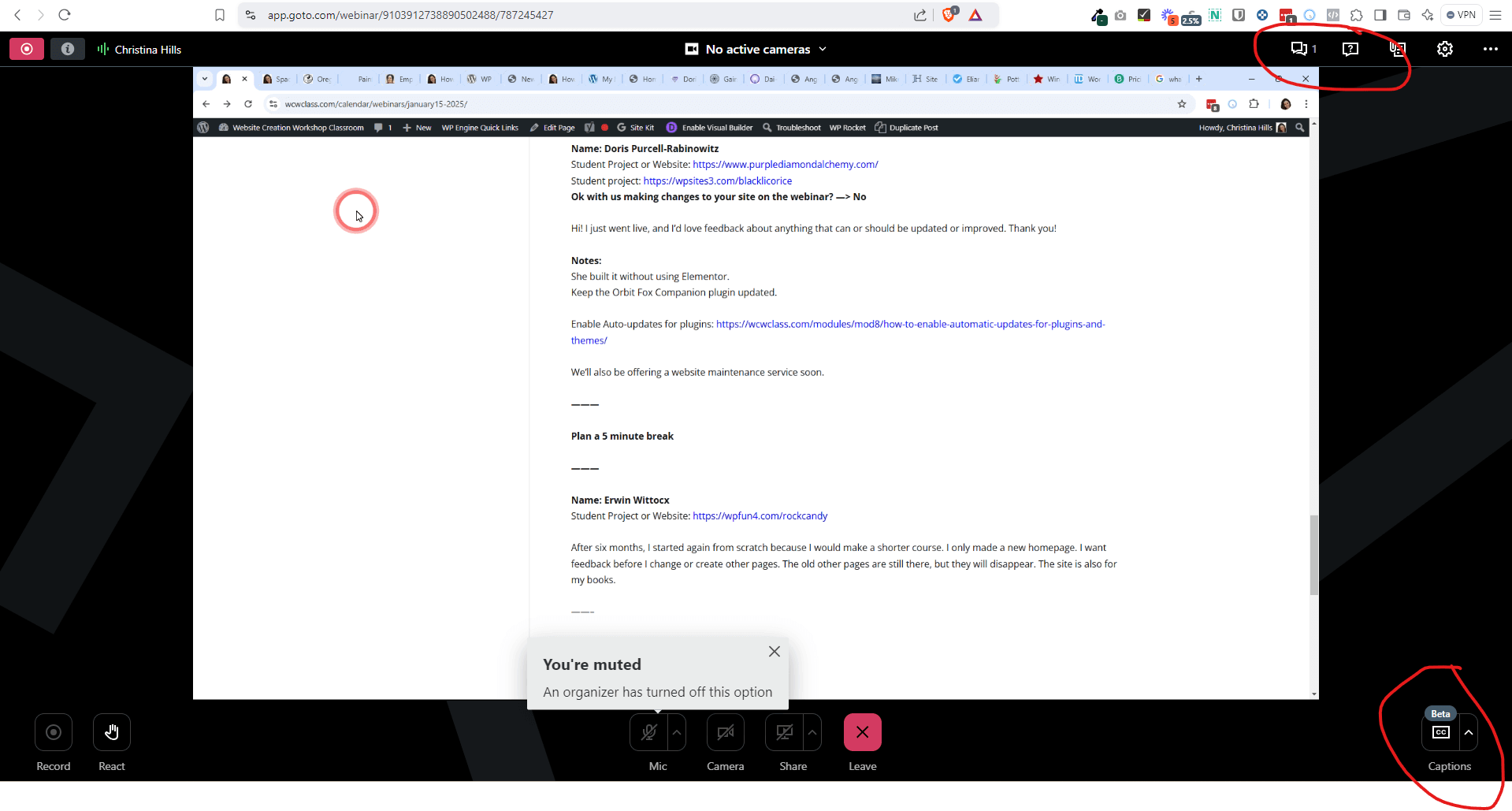
Click the “?” icon at the top-right to open the question box. You can use this area for questions, comments AND to chat with our team. Type your question/chat/comments at the bottom and click “send.”
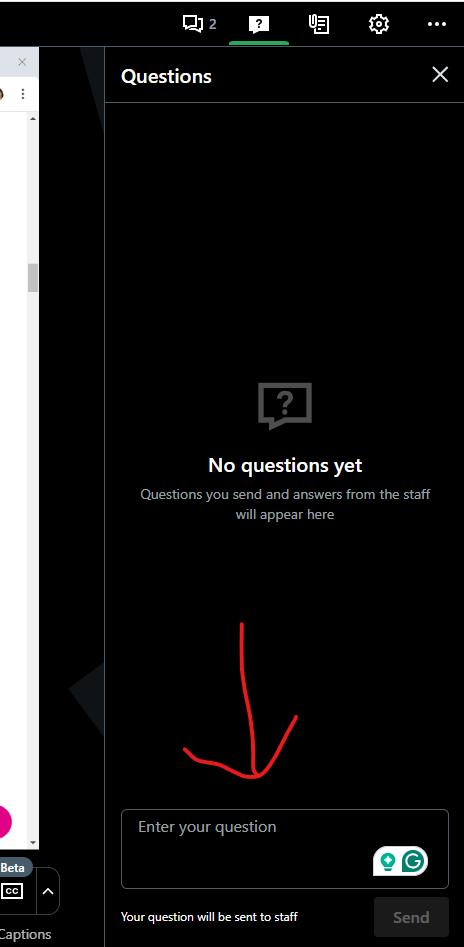
On the right side, you can zoom in, zoom out, or fit to screen.
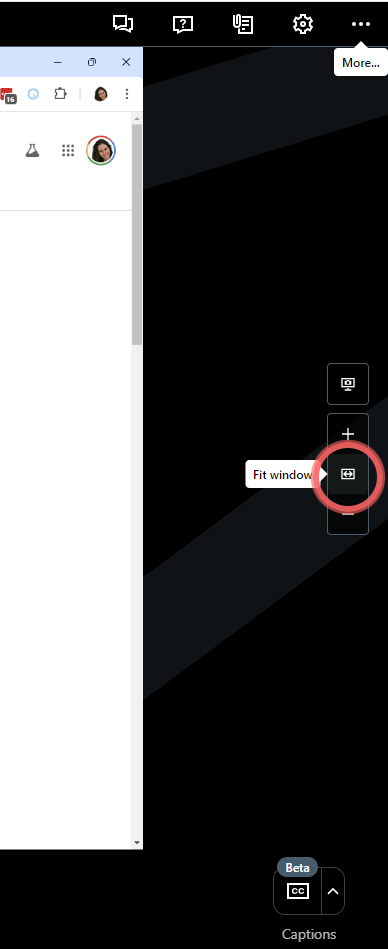
The chat is where you can see our chat back to you. And the questions (with the ?) is where you can send questions and comments to us.
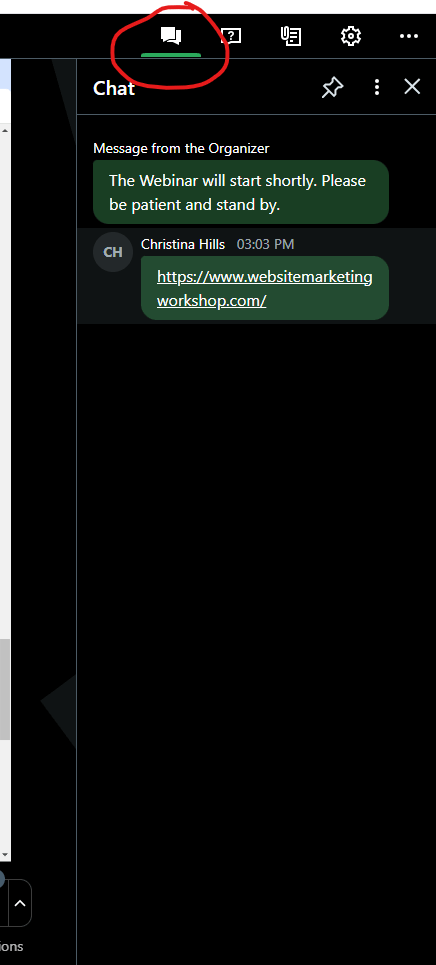
How to Get on a GoToWebinar
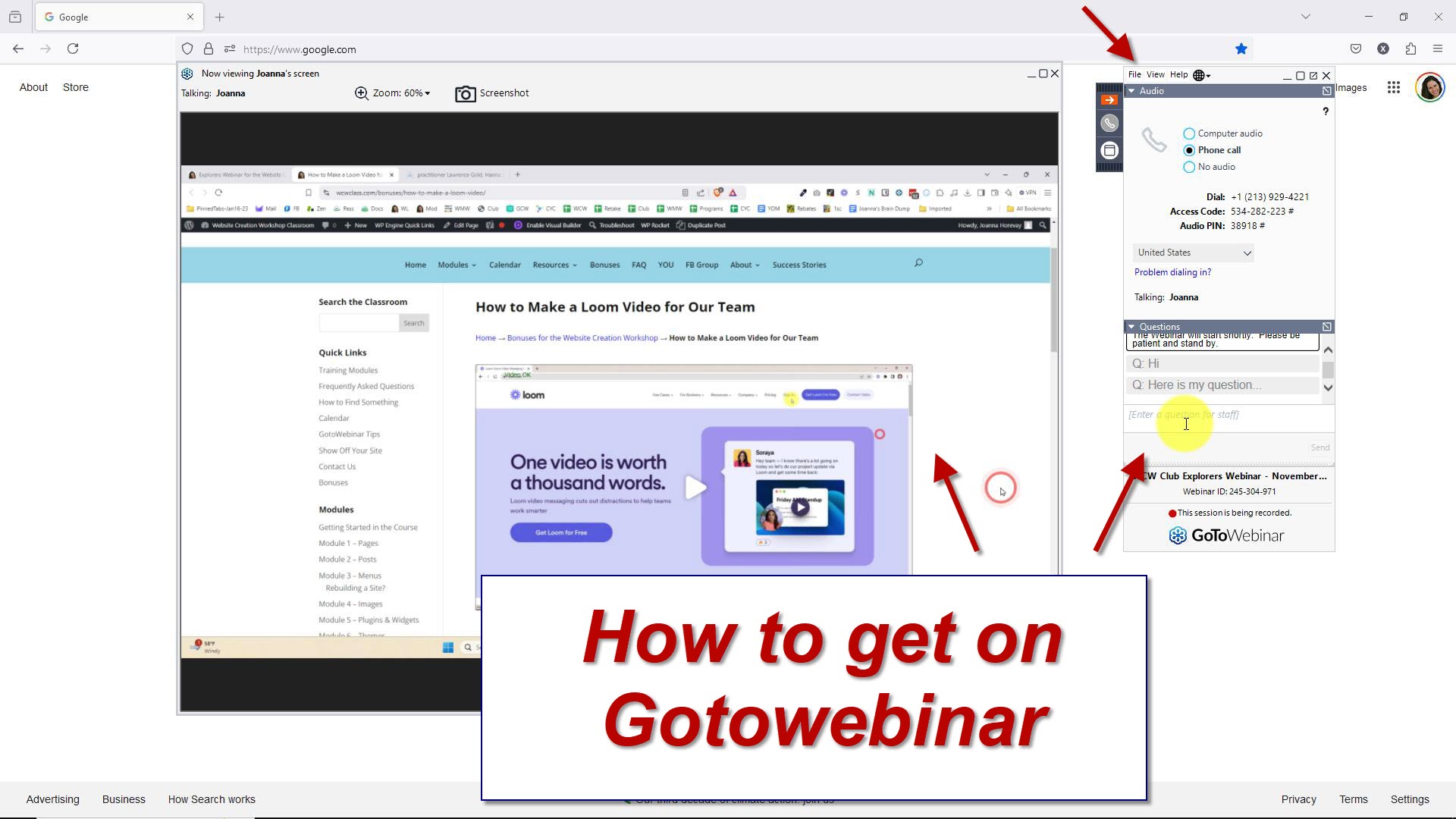
Description: In this video, Christina demonstrates how to get on a webinar and attend one live. She shows the audio options and how to switch to the phone. She shows how to zoom in and to how to minimize and work in your browser instead. How to change the languages and how to ask a question. (Length 10 min 34 sec)
If you want to learn more about how the Webinar works, then click the link below to read the Attendee Guides for PC Users or Mac Users: Attendee Guide for GotoWebinar PC or Mac Users
Once you are in “GoToWebinar” you will see the following:
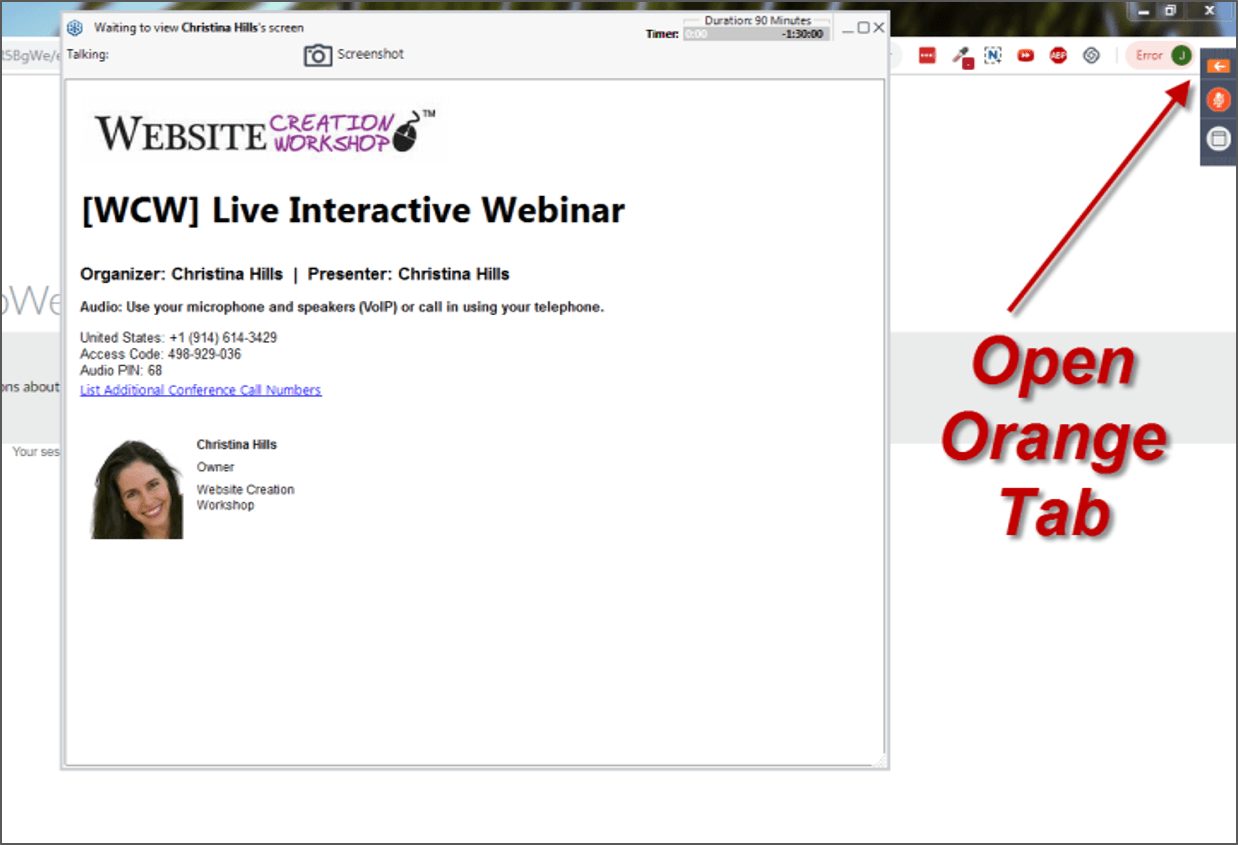
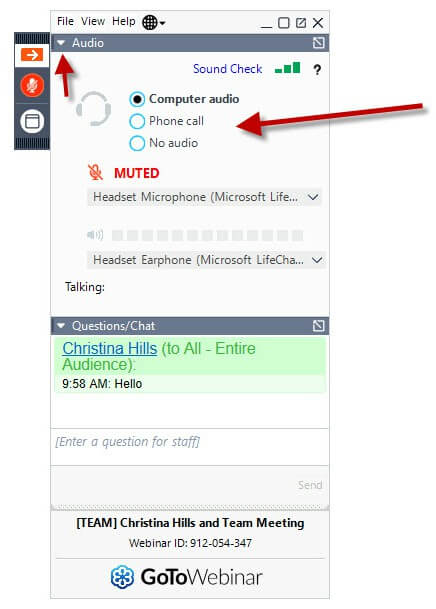
If you are using your computer, you need to have a good headset to talk to me live. It’s much easier to talk to me on the phone. So I recommend the phone method for interaction.
NOTE: The PIN number is not available until the moderator starts the conference, so if you join early, you’ll have to wait for the PIN to appear.
Here is a Sample Webinar Reminder
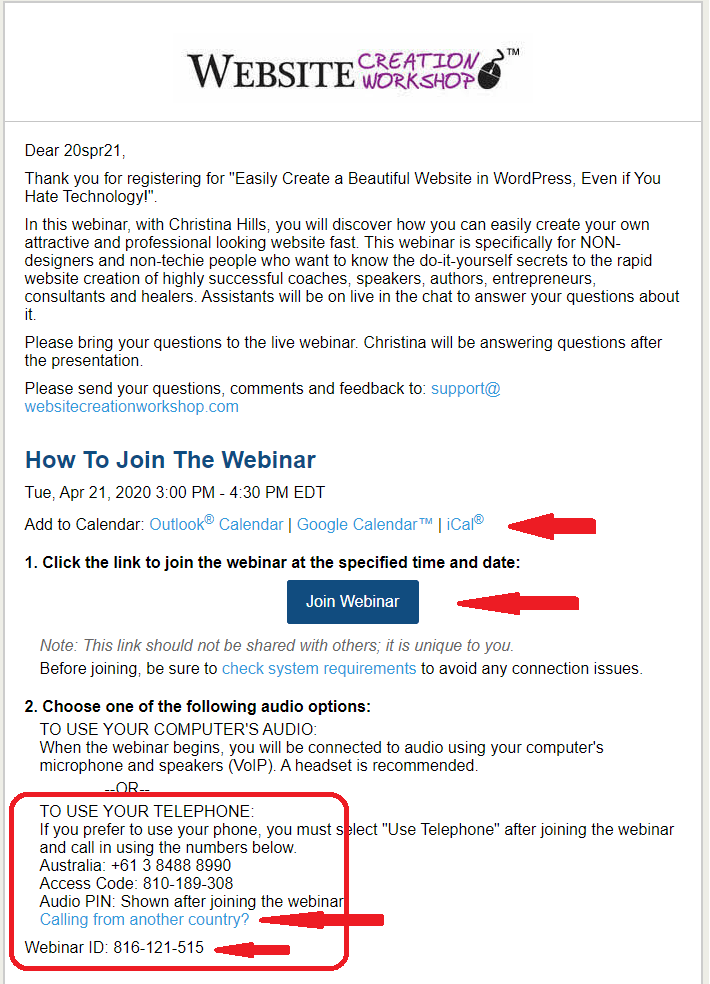
To adjust the size/zoom of the GoToWebinar screen, see screenshot below:
Make sure you are NOT on full screen view, then click on “Zoom” and a dropdown box will appear with different options. ‘Scale to Fit’ is a great option.
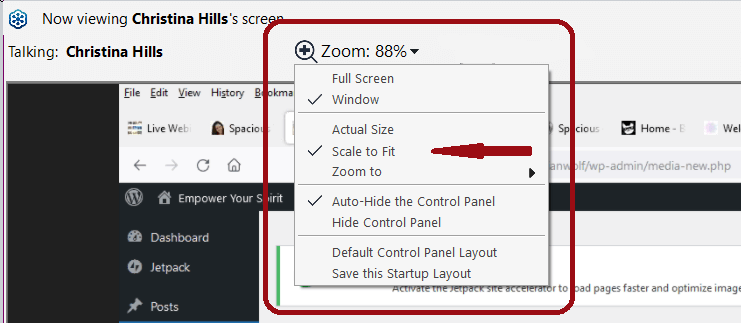
To unmute yourself, see screenshot below:
Click on the microphone icon or the word “MUTED” to unmute from your end. Our team will unmute you from our end.